Gotcha for Installing SQL Server 2016 and SSMS on Windows Server 2012 R2
If you’ve tried to install SQL Server 2016 on Windows Server 2012 R2, you may have run into an issue – KB2919355 may not be installed. Without this particular Windows update which is applicable to both Windows 8.1 and Windows Server 2012 R2, that means if you are trying to install SQL Server 2016 on a desktop running 8.1, you’d encounter this, too. The error in SQL Server Setup can be seen in Figure 1.
The new standalone SQL Server Management Studio installation has the same issue – it cannot be installed without KB2919355 installed as seen in Figure 2.
In my case, I created a new VM with a fresh installation of Windows Server 2012 R2. I also ran Windows Update to ensure it had everything Windows Server thought it required. Figure 3 reflects this status.
As you can see in Figure 4, KB2919355 is not listed as one of the ones WU installed, so it has to be an optional update.
Looking at the list of optional updates in Windows Update in Figure 5, 2919355 is not shown. This means you need to download and install it manually.
I went to the KB article page for 2919355 (link is below) and clicked on the link for the Windows Server 2012 R2 files and downloaded all of them. I did not look at the installation instructions (note: don’t ever do this … updates are fussy and why I am writing this blog post) and plowed head installing the executable associated with KB2919355. Cue the sad trombone sound as seen in Figure 6.
Going back and looking at the instructions, buried in the last step is what I lovingly call an “oh by the way” – you have to install KB2919442 (also not shown as an optional update in WU) first. Once you do that, things are smooth sailing.
So to install SQL Server 2016 on Windows Server 2012 R2, here is the installation order for these fixes:
- Download and install the update in KB2919442. This does not require a reboot.
- Download and install the update in KB2919355. Note that this has 7 files that you can download. To get SQL Server and SSMS installed, you really only need to install Windows8.1-KB2919355.exe. The others you may not need, and you only need clearcompressionflag.exe before running the 2913955 install if you have an issue.
- Reboot the server, as KB2919355 will require one once it is done installing. That means if you are going to do an in place upgrade or install an instance side by side, it will cause an outage to any existing SQL Server installation.
- Install SQL Server 2016 and/or SSMS.
If you are still having issues, you’ve got other problems going on that you will need to investigate. Hope this saves some of you some time.
Note that if you are using Windows Server 2016, you will not encounter this issue. Everything just works. If you want to take advantage of Windows Server 2016 with SQL Server 2016, contact us – we can help get you up and running with features such as Storage Spaces Direct which I blogged about a few days ago and SQL Server just officially announced support for at Ignite.

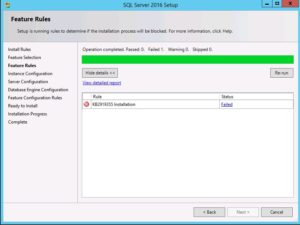
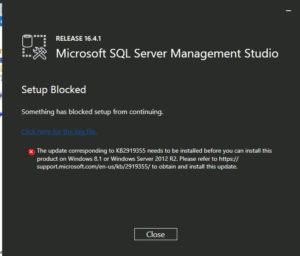
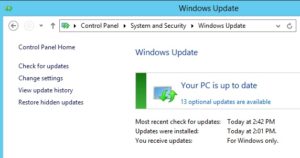
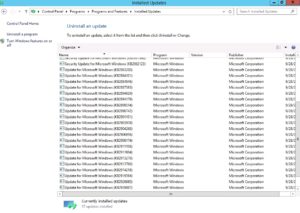
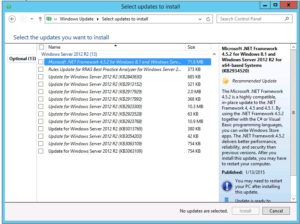
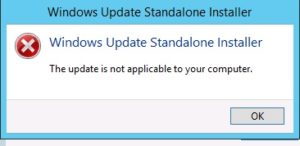
Pingback: KB2919355 – Curated SQL
This was a great writeup. I was scratching my head for a bit before I found this with all the generic errors.
Thanks !
Thanks for sharing!
I was going crazy (and that the KB patch for Windows2012 starts with ‘Windows8.1’ is also not really helpful)
Finally something works. Thank you for the info
I was struggling with this for a while, thanks, this worked perfectly.
Hey thanks for this Allan! This was an annoying one.
I only found this by tracking down why KB2883200 repeatedly failed to install. That led me to KB2919355 and its prerequesite KB2919442. Not impressed with MS on this one!
Oh my goodness. Thomas Rushton, thank you so much for identifying KB2919442 — installing that allowed me to install KB2919355 and therefore install SSMS.
Thank you, just solved this annoying problem.
Thanks
Just spent 2hours looking and trying – found another good article that suggested changing the windows setting to manual to find it that way but the customer server has restricted access so my only option is a manual download!
This appears to have done the trick.
Thanks.
thanks, that helped 🙂
Thanks so much – I found your article soon after discovering this issue. I’m not sure I would have realised that KB2919442 was required before KB2919355 could be installed. Oddly, WSUS reports that both were installed/not applicable. If only the installer checked for the presence of both Windows updates instead of just KB2919355.
Our server has gone from having 0 req
Our server has gone from having 0 required updates to 410 since installing these two updates and SQL 2016. Mainly security updates, seemingly unrelated to SQL Server. I’m beginning to wonder if those two windows updates were pre-requisites for hundreds of other updates which would never have been installed if we hadn’t decided to upgrade to SQL Server 2016.
To be honest, I don’t think Microsoft is that nefarious or devious.
Similar thing happened here. We had 206 updates to apply after applying these two even though it was fully patched already.
However, after checking, it seems as though it just reapplied all of the existing updates again?
Thank you, Another one I spent 2 hours fighting until I landed here. thanks for writing it up.
Thanks for the help!
Was going mad… but then I finally came across this website 🙂
Thanks!!!!, worked out perfectly
Thank you, saved me a lot of time!
Thank you I saved a lot of time. It is peculiar that windows update doesnt find these updates by itself…..
yet another thank you
Yo! Thanks a lot
( i was allready installing .net 3.5 features to see if the update would become visible. )
KB2919442 did it once installed i WAS able to install KB2919355 on 2012 r2
Finally i’ll be able to install SQLE 2016 SP1 :-0
A life-saving article
Thanks a million
Thanks for sharing these detailed instructions! It is very much appreciated,
Marios
Thanks a lot! it worked great 🙂
Thanks a lot!
you really are a blessing dude. Solved my exact problem. Thanks a lot.
You’re welcome.
Fantastic article.
I was searching numerous posts on the internet until I found this one.
We’ll never know why Microsoft decided against bundling the required pre-requisite patches or at least informing users to first install KB2919442.
This worked perfectly!
Thanks Alan that was very helpful!