Configure a WSFC in Azure with Windows Server 2019 for AGs and FCIs
Over the past month or two, I’ve seen a lot of people run into a problem with Azure-based IaaS configurations that isn’t well documented and want to address it in this blog post. For those creating Always On Availability Groups (AGs) or Always On Failover Cluster Instances (FCIs) with a Windows Server Failover Cluster (WSFC) using Windows Server 2019 as the underlying OS, things have changed. There are other “problems”, but I’m specifically going to address one pain point: the distributed network name (DNN).
Introduced in Windows Server 2016, a DNN is another kind of name resource in a WSFC. It differs from a standard network name resource because it does not require an IP address. In Windows Server 2019, the name of the WSFC, which is also the Cluster Name Object (CNO) in Active Directory Domain Services (AD DS), can be created with a DNN. A DNN cannot be used to create the name resource for an FCI or an AG’s listener.
Figure 1 shows what a DNN looks like in Failover Cluster Manager (FCM).
The new Windows Server 2019 DNN functionality does have a side effect that does affect Azure-based configurations. When creating a WSFC, Windows Server 2019 detects that the VM is running in Azure and will use a DNN for the WSFC name. This is the default behavior.
FCI Behavior
During Setup, you’ll get to the step cluster_failover_cluster_name_cluster_config_Cpu64 shown in Figure 3 where it’s configuring the network name resource.
Unfortunately, you will also get the error message in Figure 4 pop up. This error is fatal – you can’t create the FCI.
The fix? Recreate the WSFC without a DNN. Before you do that, make sure you uninstall SQL Server cleanly otherwise that could be unpleasant.
Listener Behavior
With both SQL Server 2017 and 2019, creating a listener when the WSFC uses a DNN seems to work. I have no reason to believe it will not work with SQL Server 2016. However, there’s no official support statement from Microsoft on using the DNN-based WSFC with AGs, nor do I believe it was tested with them. Just because I have not encountered issues in my limited testing does not mean it is good or bad – I’m just relating my experience.
The Core of the Problem with Windows Server 2019
If you require a static IP address for a WSFC in Azure, the only way to create it is with PowerShell. This is the typical syntax for an AG. For an FCI, you would want storage, so leave out the -NoStorage parameter.
[code]New-Cluster -Name WSFCName -Node nodelist -StaticAddress IPAddress -NoStorage -AdministrativeAccessPoint DNS[/code]
Figure 5 shows the output of the command
[code]Get-ClusterGroup “Cluster Group” | Get-ClusterResource[/code]
The WSFC creation process creates a WSFC with a DNN despite specifcying a name and IP address. The value for resource type is Distributed Network Name not Distributed Server Name as shown back in Figure 1. Once again, as with group/role, things are different in the UI vs. PowerShell. Get your act together, Windows!
How Do You Create the WSFC without a DNN?
The answer is in this obscure blog post from Microsoft. That blog post links to a bunch of Youtube videos created by John Marlin who is on the HAS team of Windows Server. What you need is buried in Part 6. It’s a new switch/parameter in the New-Cluster PowerShell cmdlet called ManagementPointNetworkType that is not even documented there. I created a pull request to update the documentation yesterday.
ManagementPointTypeNetwork can have one of three values: Automatic (the default value, which detects if you are on premises or using another cloud provider, or you are doing this in Azure), Singleton (use a traditional WSFC name and IP address), and Distributed (use a distributed network name for the WSFC name).
To create a WSFC using a static IP address and a traditional WSFC name and IP address with no shared storage, here’s the syntax:
[code]New-Cluster -Name WSFCName -Node nodelist -StaticAddress IPAddress -NoStorage -AdministrativeAccessPoint DNS -ManagementPointNetworkType Singleton[/code]
Figure 6 shows the output which is what we want to see – a traditional WSFC with a name and an IP address.
You also get a much more familiar display in FCM. I really with Microsoft would not use Server Name (or Distributed Server Name) under Core Cluster Resources since you don’t really access the WSFC directly. I get why it needs a name, but wouldn’t WSFC Name or Distributed WSFC Name be better here?
Postscript
Before anyone sends nastygrams or leaves comments, I was just showing the WSFC creation. There are more steps. You still need to add a witness resource, which up in Azure should be cloud witness. You may also need to create an ILB (or use an existing one) depending on your configuration. Both of those are outside the scope of what I’m covering in this post.
It’s my hope that the SQL Server dev team officially tests and certifies DNNs for use with AGs and FCIs. FCIs appears to require a fix to Setup. That means FCIs may not work until a CU or possibly vNext (if at all).
Update February 2021
Check out my blog post WARNING: Distributed Network Names and Distributed Availability Groups for some new and relevant information.
The TL;DR
Using a DNN right now may work for you depending on what you are deploying (AG or FCI). No matter what path you take, at least you now know how to deploy things. Happy clustering!

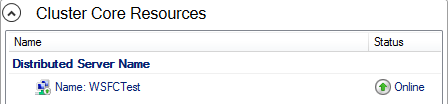
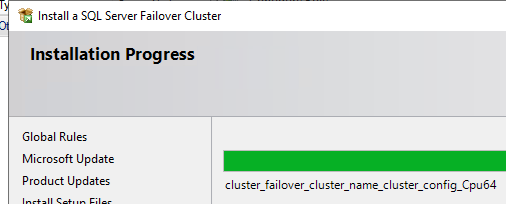
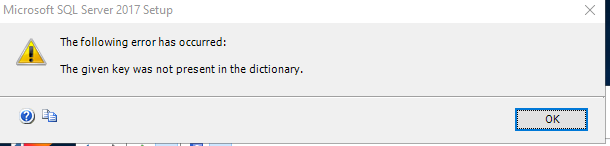
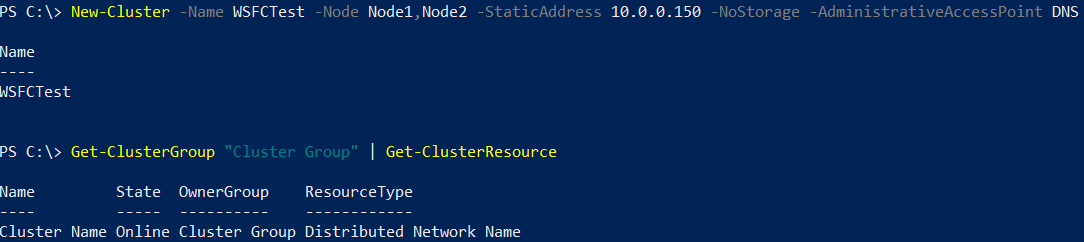


Hi, great article, thanks!
Just a slight correction in the command, it should be -ManagementPointNetworkType instead of -ManagementPointTypeNetwork
The pic had the real value 🙂 Fixed it in the text.
Thanks, great article
For creating DNN Cluster with PowerShell , is there any parameter need to be added? or it’s just Cluster name and node names without static IP?
I’m not sure what you’re asking here.