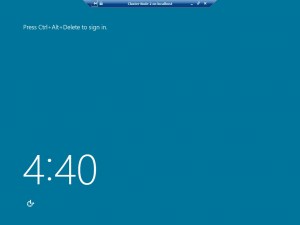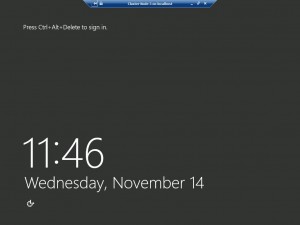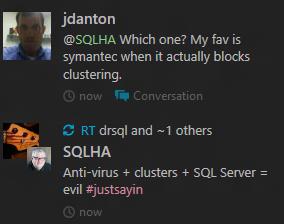Not-So-Subtle: Windows Server 2012 Full vs. Server Core and SQL Server Supportability
Hello again everyone. It’s been quite a busy few weeks, especially with PASS Summit 2012 in Seattle last week. I wound up doing a lot of speaking – two regular sessions, a pre-con, and I was over in Redmond on Monday for something else. It was a really great Summit, and I thank everyone who came to the pre-con and the two sessions. It was nice to see such a packed house for nearly everything. Even my failover clustering session which was scheduled to be the last one on Friday had a decent turnout. No matter what the scores wind up saying (and I hope they’re good), I have no real complaints.
I’ve been in Australia for a few days adjusting to the time difference and preparing for the mission critical/HA class with Wardy IT in Brisbane and Canberra. If you’re in Australia, I hope you’ve signed up and I’ll see you there. Anyway, I’m going through the labs I’ve put together for the class and while I’ve noticed a difference visually (more than just a command prompt) between Full and Server Core before, I’ve finally taken the time to grab some screen captures.
As you know, since Windows Server 2008 there has been a Core variant of the operating system. This clearly continues in Windows Server 2012, but there’s an interesting twist. I’ve blogged a little about how you can switch shells between Full, MinShell, and pure Server Core. Microsoft published the important KB article “Using SQL Server in Windows 8 and Windows Server 2012 environments” (go bookmark it now!). It clearly states the following in terms of switching between the shells when SQL Server is installed:
… be aware that you cannot switch from Full Server to Minimal Server Interface or Server Core when one or more instances of SQL Server 2012 is installed.
To switch from Full Server to Minimal Server Interface or Server Core when one or more instances of SQL Server 2012 are installed, you must uninstall SQL Server 2012, switch modes, and then reinstall SQL Server 2012. However, you can turn on SQL Server 2012 installation prerequisites in Full Server mode, switch to Server Core mode, and then install SQL Server 2012.
Ouch! So clearly you need to choose your shell up front or else you’re going to have to uninstall and reinstall. Truth be told, I have tested and you can technically switch with SQL Server installed. There does not seem to be any issues, but this is how Microsoft has chosen to support how this will work. Also note the following in the KB:
SQL Server 2008 and SQL Server 2008 R2 are not supported in Minimal Server Interface or Server Core modes.
So even if you could get them to work with Server Core since SQL Server 2008 and 2008 R2 are supported under Windows Server 2012, it doesn’t matter. If you want to use those versions of SQL Server with Windows Server 2012, you’ll need the full GUI.
Here’s a fun fact which can be shown in pictures: if you install just Windows Server 2012 Server Core, did you know the logon screen color is different? Well, it is! See the Figure 1 below – it’s a light blue/aqua/turquoise-y/cyan color.
Figure 2 shows when you install with the full GUI you get a grey color. The color does not switch if you change shells to Server Core (or MinShell for that matter), so how you install it influences the color. Assuming you’re not color blind (and no offense to those who are), it’s an easy way to tell how your OS was installed. Neat.
Hope this helps some of you out there in your planning and deployment. This is important stuff! I’ve got a bit more to say on this topic around clusters, but that is for another post soon …