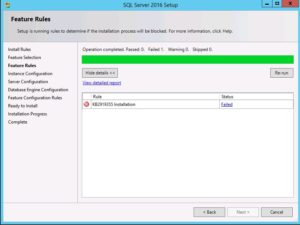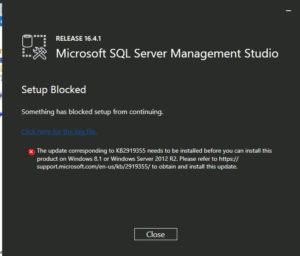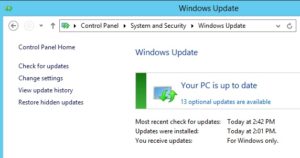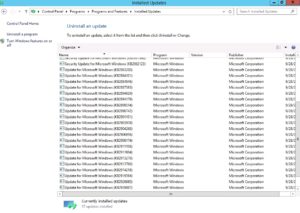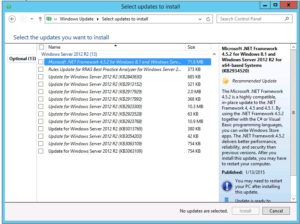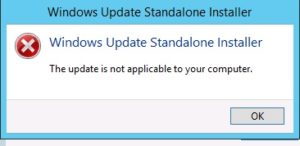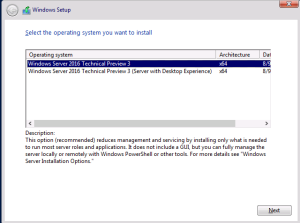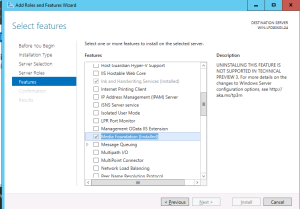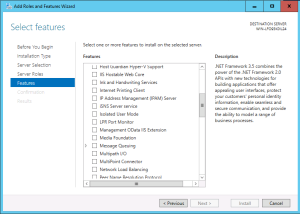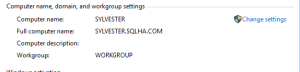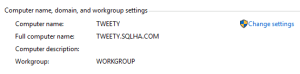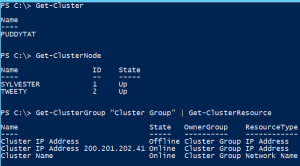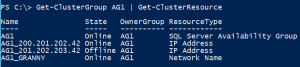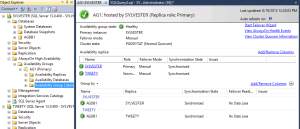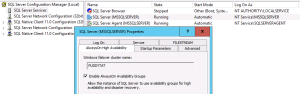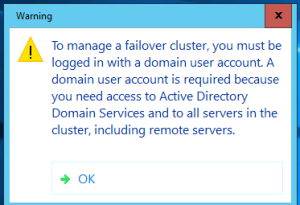Gotcha for Installing SQL Server 2016 and SSMS on Windows Server 2012 R2
If you’ve tried to install SQL Server 2016 on Windows Server 2012 R2, you may have run into an issue – KB2919355 may not be installed. Without this particular Windows update which is applicable to both Windows 8.1 and Windows Server 2012 R2, that means if you are trying to install SQL Server 2016 on a desktop running 8.1, you’d encounter this, too. The error in SQL Server Setup can be seen in Figure 1.
The new standalone SQL Server Management Studio installation has the same issue – it cannot be installed without KB2919355 installed as seen in Figure 2.
In my case, I created a new VM with a fresh installation of Windows Server 2012 R2. I also ran Windows Update to ensure it had everything Windows Server thought it required. Figure 3 reflects this status.
As you can see in Figure 4, KB2919355 is not listed as one of the ones WU installed, so it has to be an optional update.
Looking at the list of optional updates in Windows Update in Figure 5, 2919355 is not shown. This means you need to download and install it manually.
I went to the KB article page for 2919355 (link is below) and clicked on the link for the Windows Server 2012 R2 files and downloaded all of them. I did not look at the installation instructions (note: don’t ever do this … updates are fussy and why I am writing this blog post) and plowed head installing the executable associated with KB2919355. Cue the sad trombone sound as seen in Figure 6.
Going back and looking at the instructions, buried in the last step is what I lovingly call an “oh by the way” – you have to install KB2919442 (also not shown as an optional update in WU) first. Once you do that, things are smooth sailing.
So to install SQL Server 2016 on Windows Server 2012 R2, here is the installation order for these fixes:
- Download and install the update in KB2919442. This does not require a reboot.
- Download and install the update in KB2919355. Note that this has 7 files that you can download. To get SQL Server and SSMS installed, you really only need to install Windows8.1-KB2919355.exe. The others you may not need, and you only need clearcompressionflag.exe before running the 2913955 install if you have an issue.
- Reboot the server, as KB2919355 will require one once it is done installing. That means if you are going to do an in place upgrade or install an instance side by side, it will cause an outage to any existing SQL Server installation.
- Install SQL Server 2016 and/or SSMS.
If you are still having issues, you’ve got other problems going on that you will need to investigate. Hope this saves some of you some time.
Note that if you are using Windows Server 2016, you will not encounter this issue. Everything just works. If you want to take advantage of Windows Server 2016 with SQL Server 2016, contact us – we can help get you up and running with features such as Storage Spaces Direct which I blogged about a few days ago and SQL Server just officially announced support for at Ignite.