The Setup Experience in Windows Server 2016 Technical Preview 3
Yesterday I blogged about one of the most important features in Windows Server 2016 Technical Preview 3 and how it affects SQL Server – domainless WSFCs. I am genuinely stoked for that feature because it will open up some scenarios we have never been able to do with clusters. There are other cluster-related enhancements I will be writing about, but today is not that day.
A few months ago, I wrote a blog post entitled Need a User Interface for Windows Server Technical Preview 2? It’s Not On By Default. The title is self explanatory. With TP2, you had two installation options: Server Core and Min Shell. Since then, Microsoft listened to many of us and put a GUI option into Setup for TP3. Unfortunately, it was a course correction too much to the left. When you are installing Windows Server 2016 TP3, you get two options as shown in Figure 1: Windows Server 2016 Technical Preview 3, which is Server Core, and an option that is Server with Desktop Experience.
Hold the phone – Desktop Experience? Is my Server now a client OS? No!
Prior to Windows Server 2016, when you got a GUI for Windows Server, it was not Desktop Experience. Desktop Experience brings with it things like the cool Tron-like Windows background. Along for the ride are other things – like Media Foundation and Ink and Handwriting. Lord knows I need to use my N-trig pen on a server (NOT)!
Of course, you can simply run Remove-WindowsFeature Desktop-Experience and get rid of it, but why should we have to do extra work? A server OS – or any OS for that matter – should just work the way it should out of the box. The problem is, removing Desktop Experience does not remove things like Ink and Handwriting in TP3. In fact, you can’t remove them at all via the GUI as shown in Figure 2.
PowerShell to the Rescue! If you run the following command:
Remove-WindowsFeature Server-Media-Foundation,InkAndHandwritingServices
it turns out you can remove them. So if you want to get rid of everything at once, just add Desktop-Experience and another comma. Reboot and you’re all set. Figure 3 reflects the feature removal in the GUI post-reboot.
You can also switch to MinShell or Server Core if you’d like via PowerShell as well.
I really do like a lot of what Windows Server 2016 is bringing to the table, but as I have always stated, Setup is your first introduction to any product. Make it a miserable experience, and people will not be starting off on a good foot. While I’m excited to use Windows Server 2016 and get my customers on it because of some of the benefits, this is putting a damper on the overall experience. But, it has to be said, at least Microsoft is listening. They put a GUI option back in … just the wrong one. Ideally Microsoft should give us three installation options for Windows Server:
- Server Core
- MinShell
- Full UI (but not Desktop Experience, Ink and Handwriting Services, and Media Foundation)
That way admins can pick the OOB experience they want without any additional work.
At least Microsoft is listening to us and they made a well intentioned, but IMO misguided, change to the TP3 Setup experience. We will see what the next release brings …

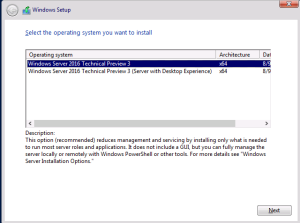
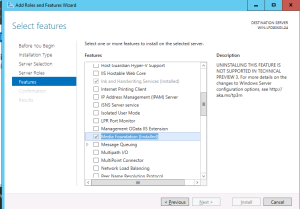
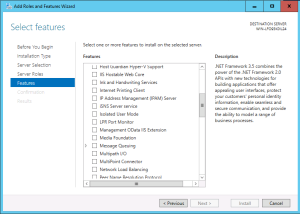
https://technet.microsoft.com/en-us/library/dn765474.aspx
So this would be a “Workgroup Cluster”?
The above article also mentions “Multi-domain Clusters. Clusters with nodes which are members of different domains.” !!
http://blogs.msdn.com/b/clustering/archive/2015/08/17/10635825.aspx
New terminology “an Active Directory-Detached Cluster” !!
Right now MS is calling the new functionality in 2016 a Workgroup Cluster (because you can’t use the generic word cluster enough! :)). But that doesn’t mean they can’t be separately domain joined, so IMO a *touch* misleading. 2012 R2 introduced the AD Detached Cluster (https://technet.microsoft.com/en-us/library/dn265970.aspx). Again, it’s misleading because the nodes still need to be domain joined. It’s more WSFC without CNO/VCO.
Recently, Microsoft announced the general availability of Windows Server 2016 Technical Preview 3.
http://www.sysadminshowto.com/top-2-new-features-in-windows-server-2016-technical-preview-3/