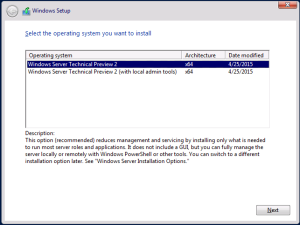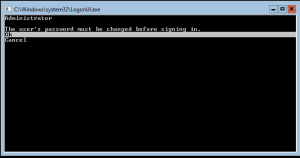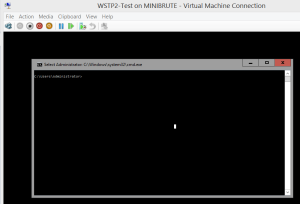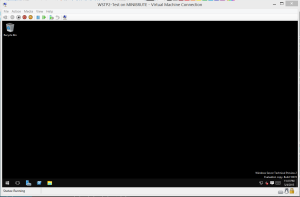Need a User Interface for Windows Server Technical Preview 2? It’s Not On By Default
Long time no see, everyone. I’ve been busy with work as well as the book. I’ll be posting an update about the book soon, but I wanted to do a technical post since it’s not only been awhile, but there’s a lot happening – especially with Ignite going on in Chicago right now (not the least of which was the formal announcement of SQL Server 2016 – that will be covered in yet another blog post sometime soon).
Microsoft released Windows Server Technical Preview 2 (aka Windows Server 2016) on Monday, May 4 (download link in the article; it’s also on MSDN). I have been looking forward to this release for quite some time. All the known issues so far with Windows Server Technical Preview 2 can be found at this link. Keep that one bookmarked.
Since Windows Server 2008, Microsoft has offered two main variants of Windows outside of edition: Server Core (no graphical user interface, or GUI) and the full server with a GUI. Windows Server 2012 introduced something in the middle called MinShell, which is GUI-less but allows certain GUI-based administration tools such as Failover Cluster Manager and Server Manager to be run.
A few of us have joked over the years that Microsoft has been pushing people towards Server Core. Guess what? That day has arrived. Nearly everyone I know – SQL Server or Windows person – has been telling you to learn PowerShell or command line. Here is where your procrastination bites you. Welcome to the year 2015.
There are two options for installing Technical Preview 2. The first (Windows Server Technical Preview 2) is the default. It is pure Server Core. Option two adds the local administrator tools and is MinShell. There is no option to install with a full graphical user interface in this build, and if they keep it this way, also not in the final version.
Even changing the administrator password is text based in the default option. This can be seen in Figure 2.
To verify it’s pure Server Core, I looked for one specific feature (Server-Gui-Mgmt-Infra), and it was disabled (status of Removed). See Figure 3.
Figure 4 shows the value for Server-Gui-Mgmt-Infra for the second installation option. Notice it is checked and has a status of Installed. This means it’s MinShell.
Figure 5 shows what you see after logging in. If you’ve seen Server Core or MinShell, this is familiar.
One thing I do find annoying all these years into Server Core/MinShell (and with Nano on the horizon) – these variants default to a command prompt – not PowerShell! I change a registry key to alter this, but Microsoft really should in my not so humble opinion default MinShell, Nano, and Server Core to a PowerShell prompt.
EDIT: I put an item up on User Voice for this. Go upvote it!
Having said all of the above, you can still add the full GUI in, but it is only done via PowerShell or the command line-based dism. Figure 6 is an example of using PowerShell after installing Technical Preview using the second option to add in the full Windows UI.
After rebooting, you will see something which many of you are much more familiar with – the desktop. This is shown in Figure 7.
You can force a reboot with the -Reboot option when adding the feature. You should also note that depending on the option you chose, you may also have to add the GUI admin tools (Server-Gui-Mgmt-Infra mentioned above). Adding both of these can also be done via Server Manager (assuming MinShell), and adding the tools can be done after adding the full UI.
I’m excited to play with what WSTP2 has to offer, but this change will be a shock to many – hence this blog post. I’ll be doing more WSTP2 posts regarding some features as they relate to SQL Server soon …